First select a Password Manager – this blog shares some options. This example is using 1Password, but it’s a very similar process with all of them. It will show you the basics of how to use any password manager.
You will need to download the application for your phone and your computer. You will also need to download it for all the browsers you use.
It may be easiest to setup the account on a computer. You will start with a login username and password. Create a strong password by using a passphrase. A passphrase is several unrelated words strung together or an actual sentence.

When you add the Password Manager to your browser, you will need to login to your account.
You can add new items manually, or you can add them when you log into the account online.
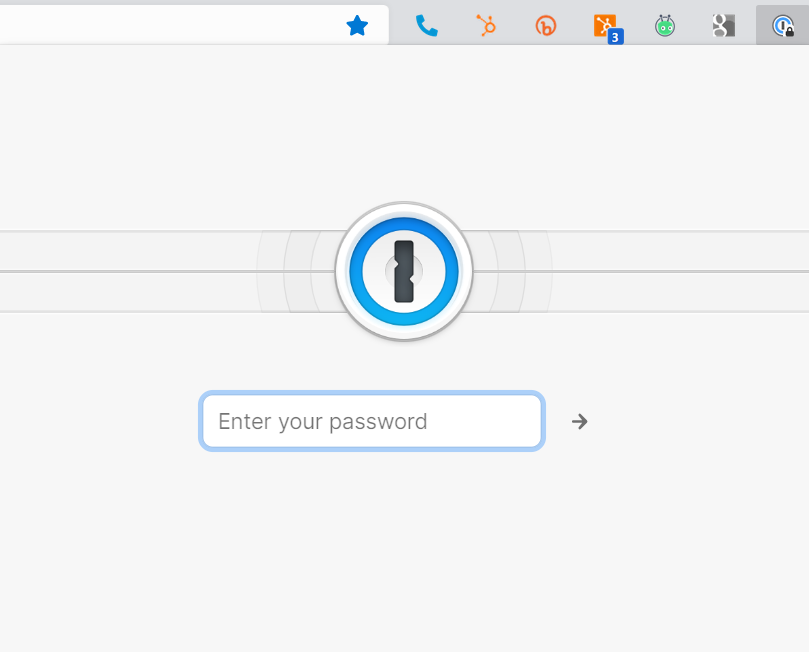
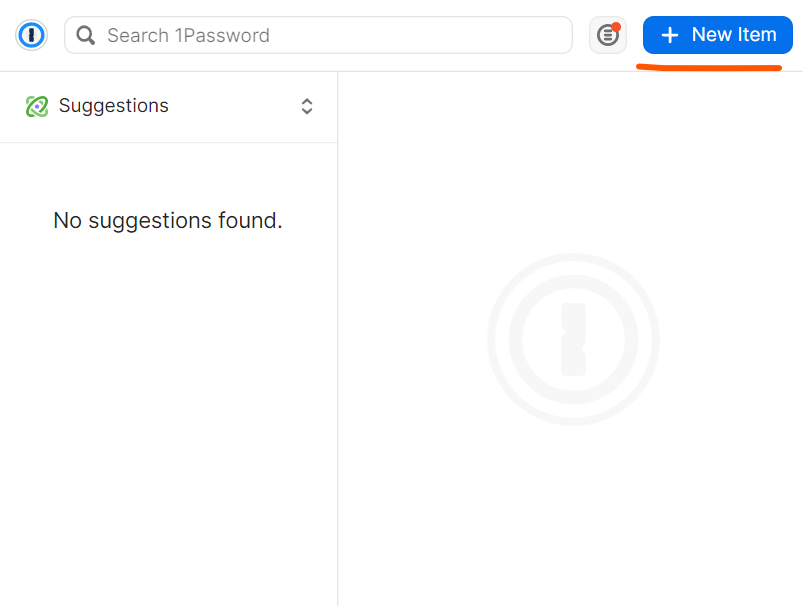
For new sites, the password manager will recognize the password fields and automatically suggest one.
When you click on the suggested password, it will enter it into the field and allow you to save a new login.
It makes it easy when you return to the online site. The password manager remembers the URL (website name) and auto-fills the username and password.
YOU only have to remember ONE password!
Learn how to use a password manger and let the app do the hard work for you.
Once you master the password manager, you will wish you invested in one long ago!

